Ceiling Light
Tuya App Instructions
Download and install App
Scan the QR code below or search SmartLife to download
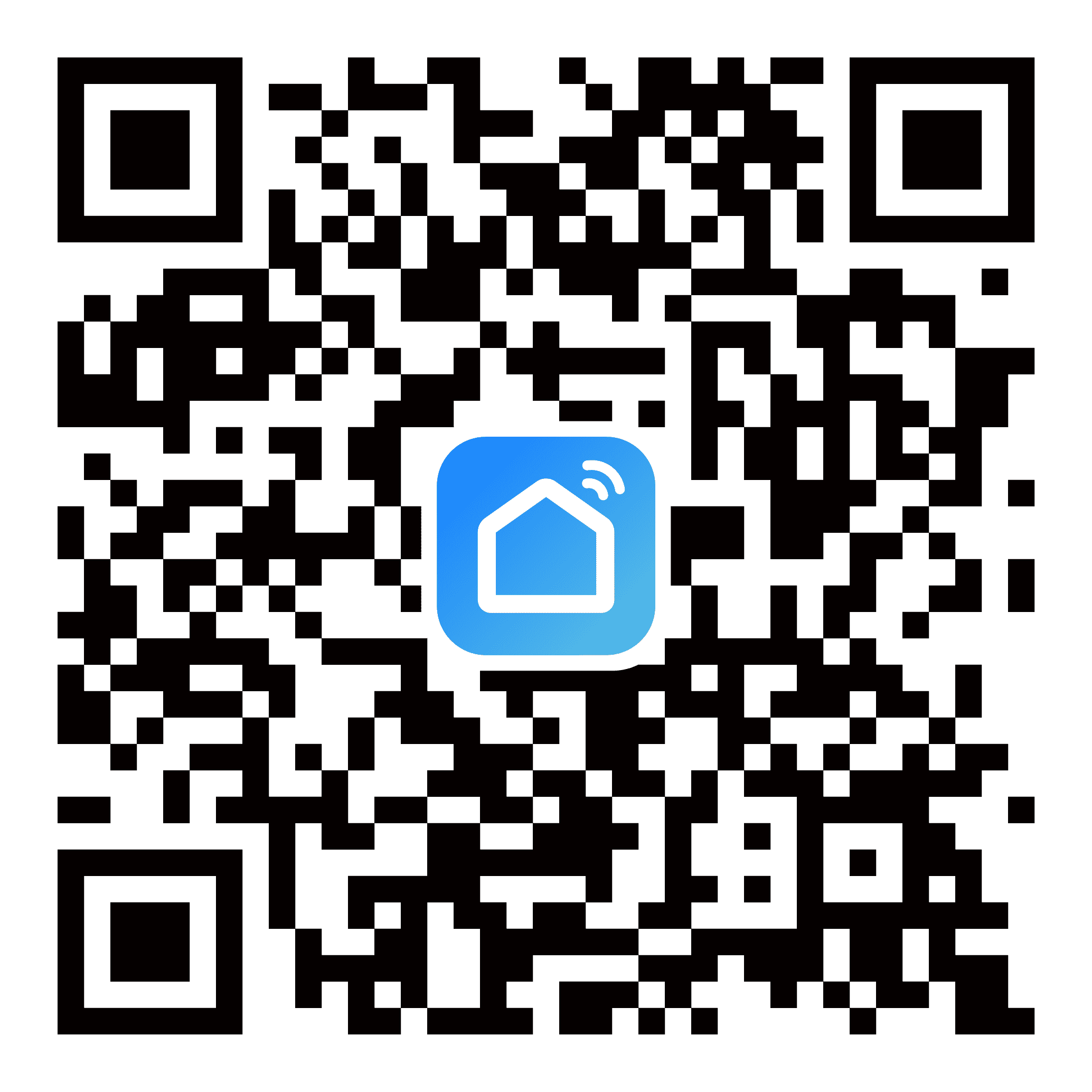
For the first use, you need to use your mobile phone number or Email address to register and log in.
Device configuration and control
1 Connect the device to the power supply and confirm that the device can work normally (the light turns on slowly);
2 Continuous ON-OFF-ON-OFF-ON Power on and off three times (power on for 2~3 seconds, power off for 5~10 seconds) to make the device enter the distribution network mode, at this time the main light source will remind you to breathe;
3 Open the Smart Life App, click Add Device in the upper right corner, and wait for the App to automatically search for peripheral devices;

4 After the App scans the device, click Add to bind the device;
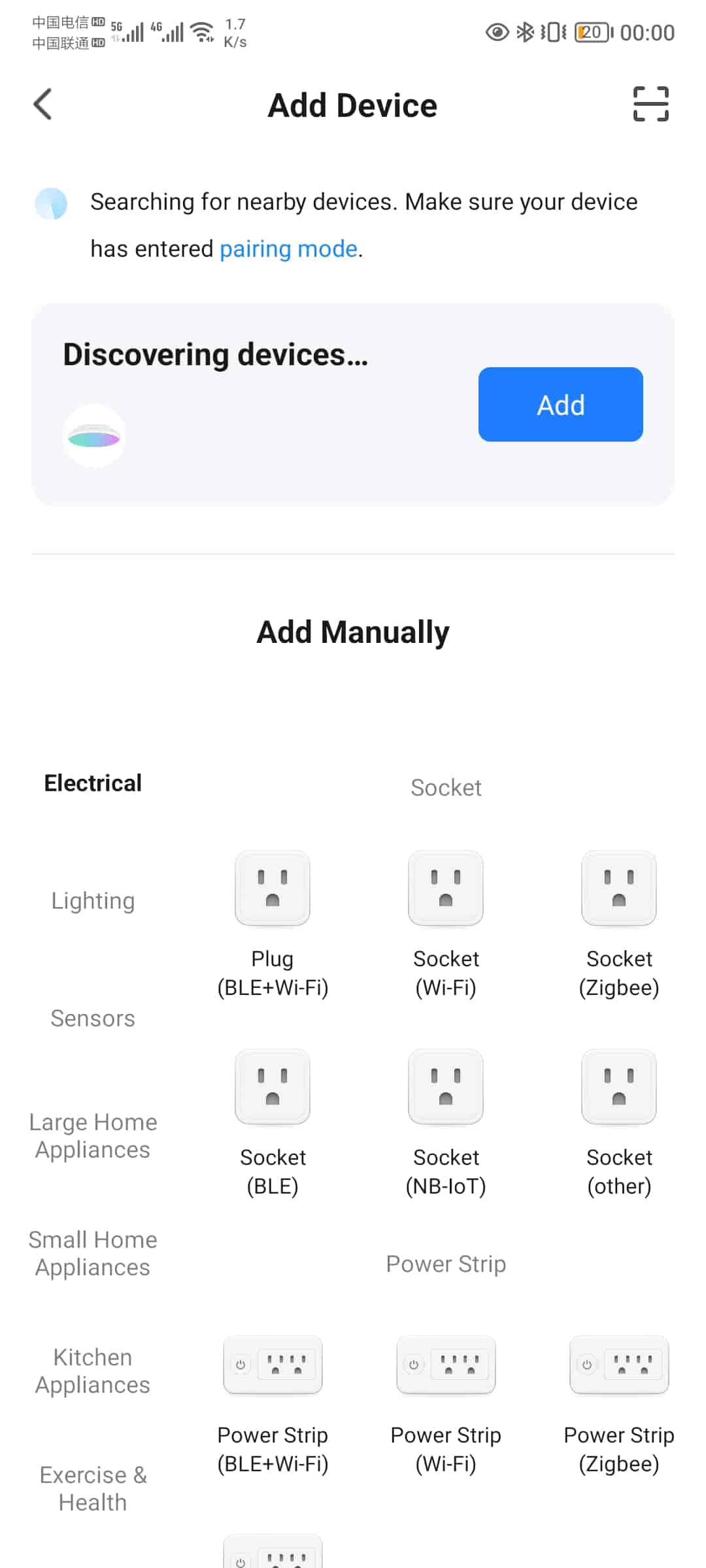
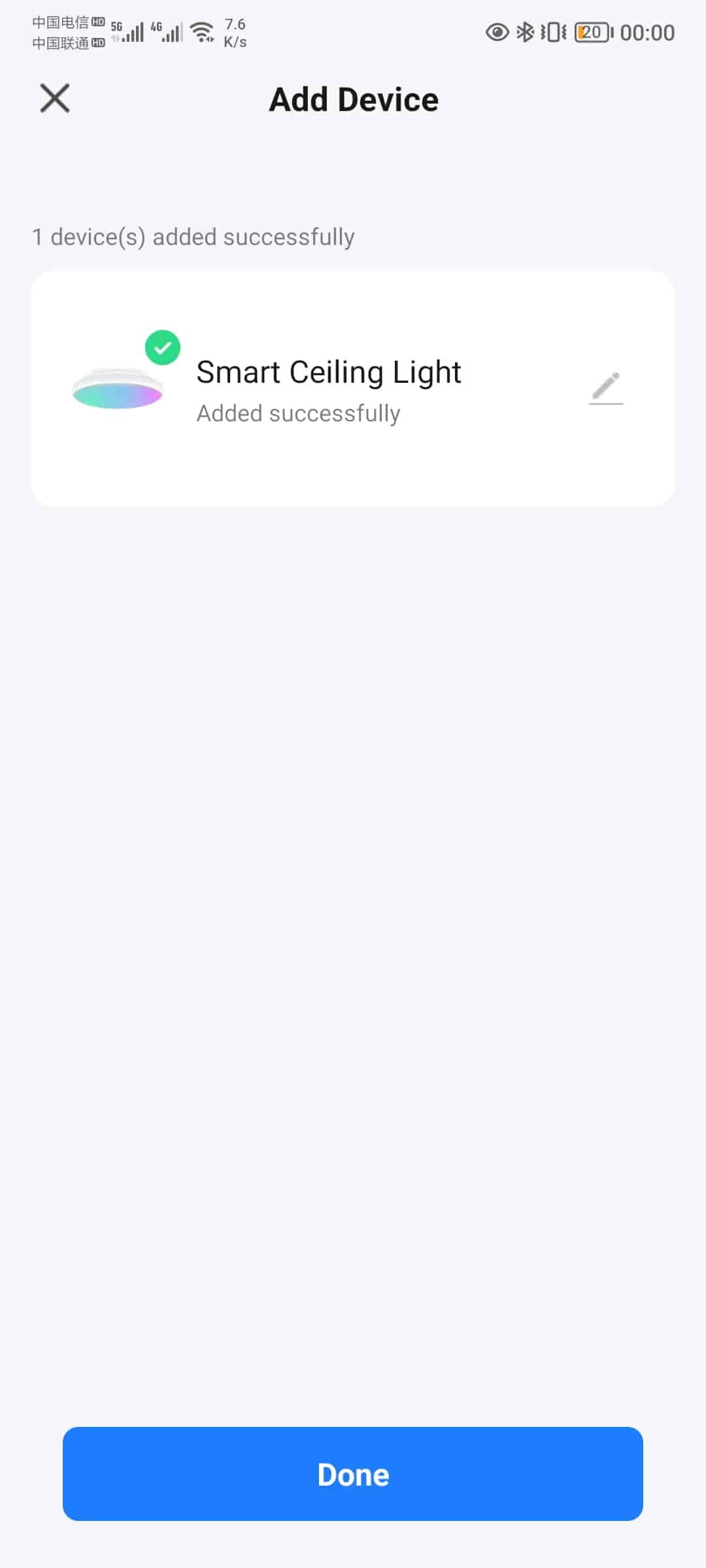
5 Click Done to enter the device control page
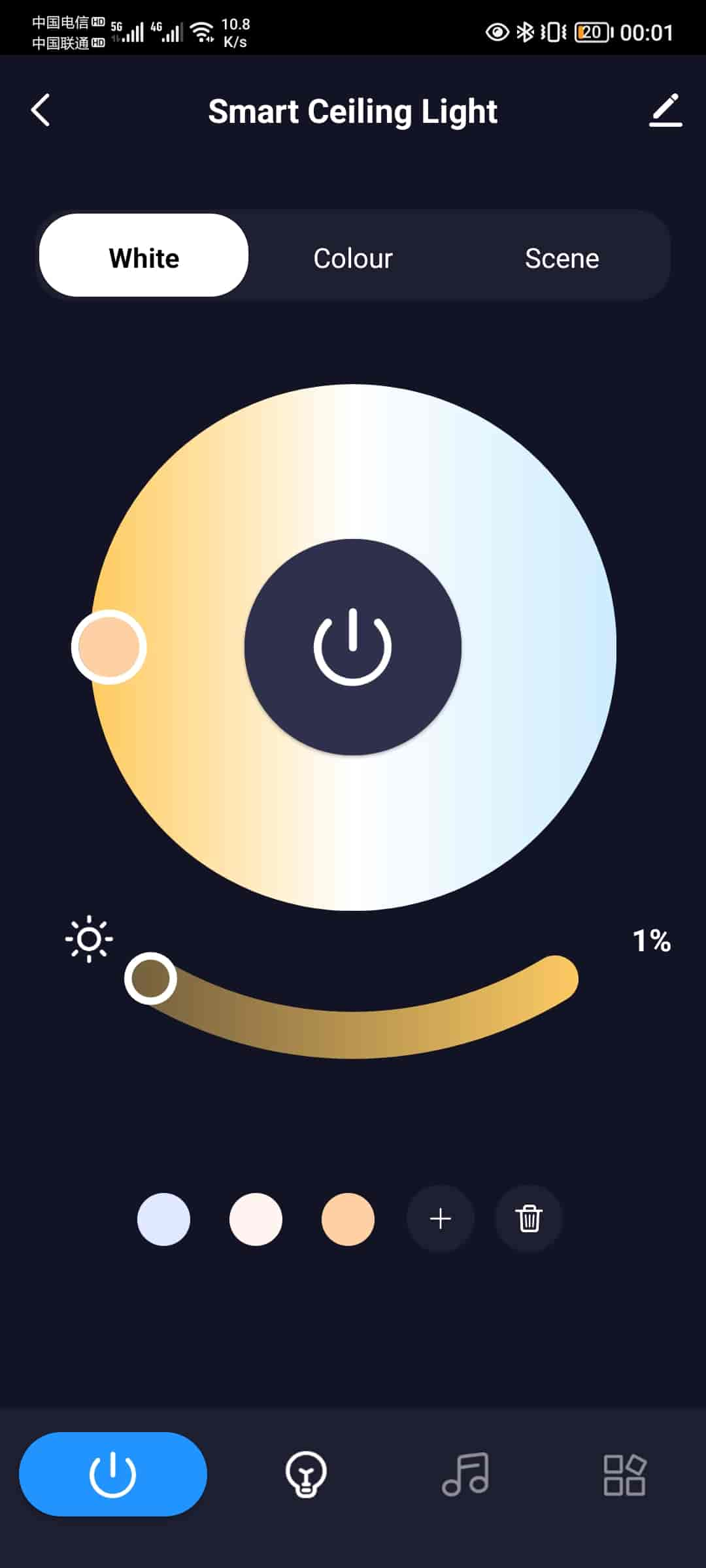
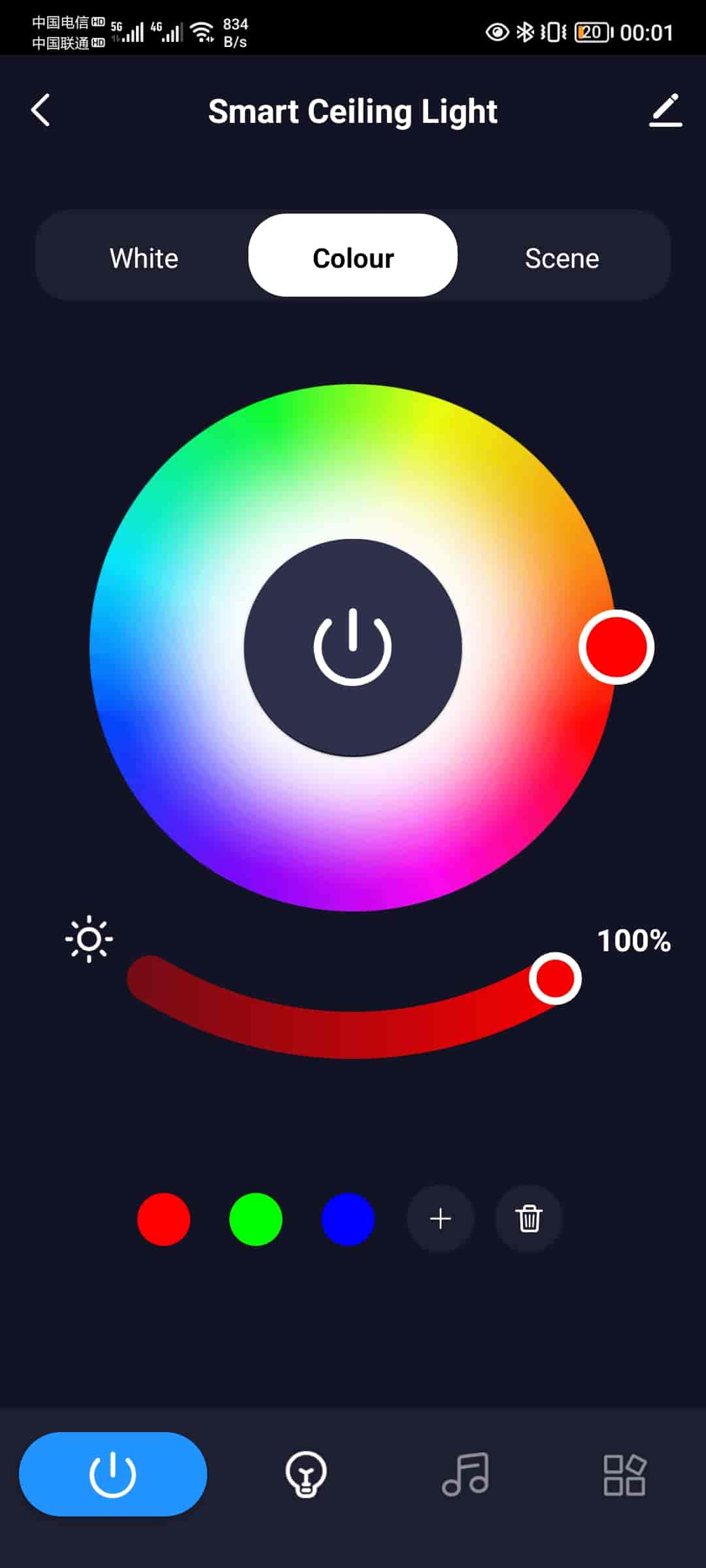
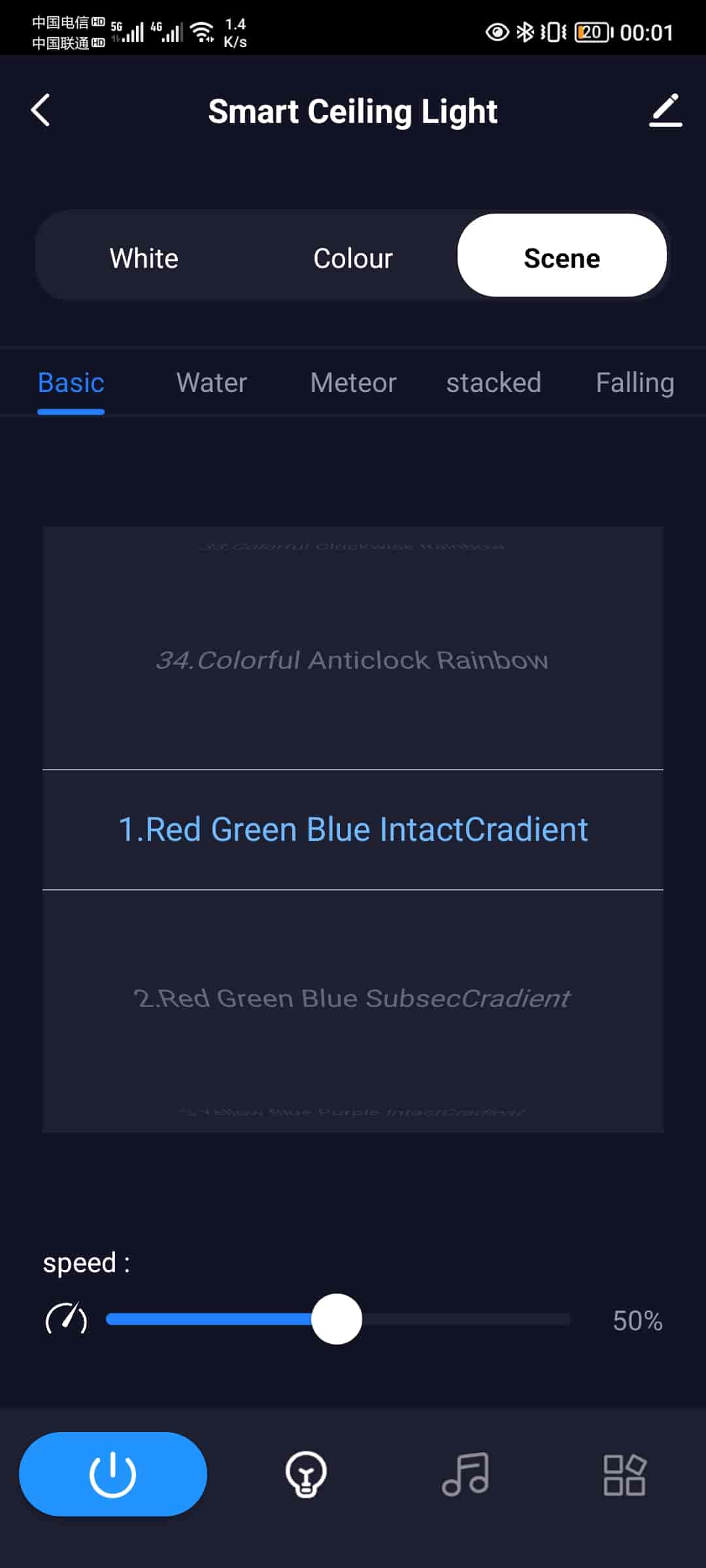
Remote Control Instructions
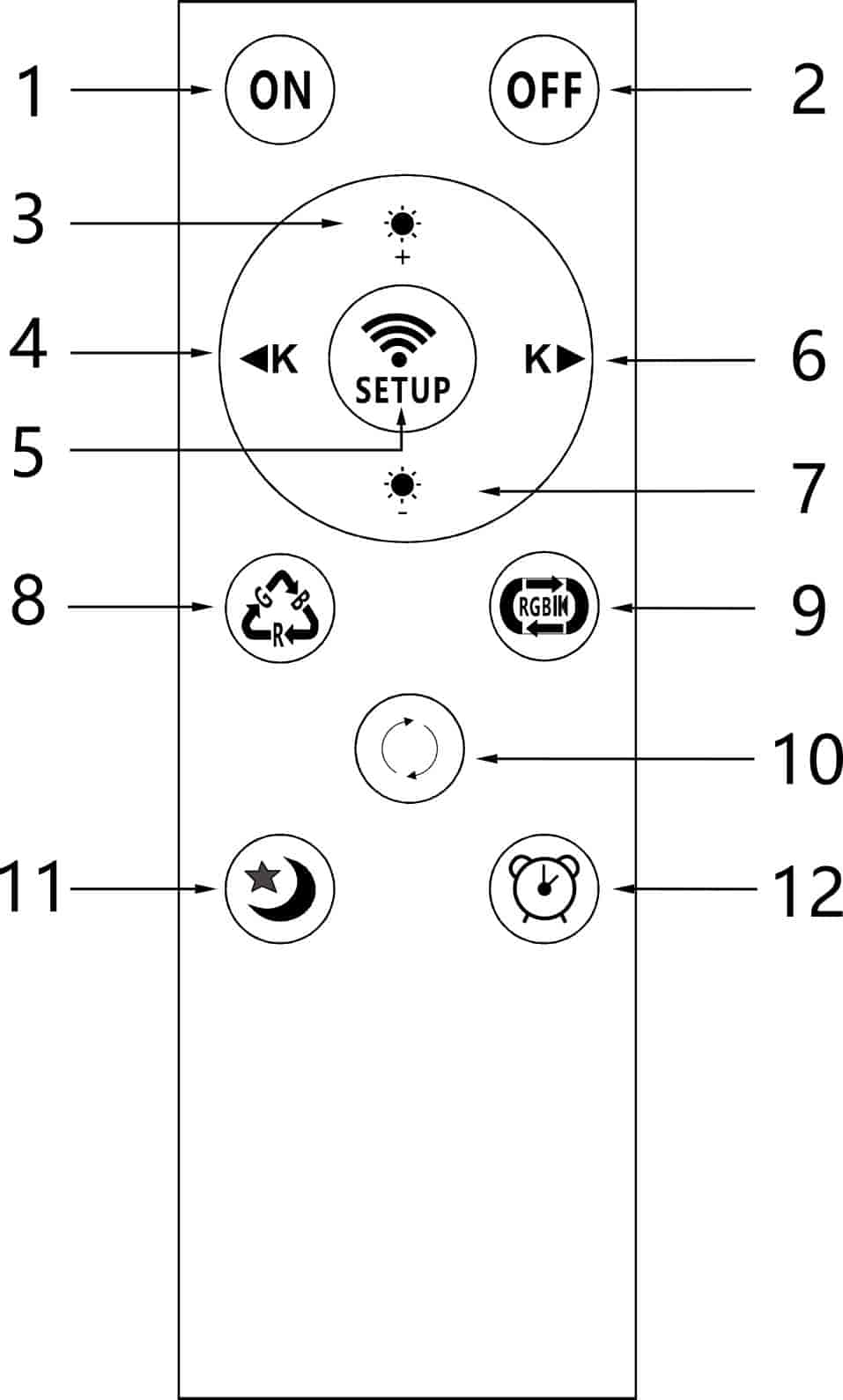
Pair code
- Connect the device to the power supply and confirm that the device can work normally (the light turns on slowly);
- Turn off the power of the device for 5~10 seconds and then turn on the power again;
- Long press
Button 1until the device flashes 3 times quickly, then let go; - The code pairing of the remote control is successful. At this time, you can press the button to control the device.
Clear code
- Connect the device to the power supply and confirm that the device can work normally (the light turns on slowly);
- Turn off the power of the device for 5~10 seconds and then turn on the power again;
- Long press
Button 2until the device flashes 3 times quickly, then let go; - The remote control is successfully cleared. At this time, the remote control can no longer control the device and needs to be re-paired before it can be used.
control
Button 1: On, short press to turn on the main light source;
Button 2: Off, short press to turn off the main light/color light;
Button 3: Increase the brightness, short press to adjust the brightness of 10 levels, and long press to adjust the brightness steplessly;
Button 4: Reduce the temperature, short press to adjust the 10-level temperature, long press to adjust the temperature steplessly;
Button 5: Press and hold this button for 5 seconds to enable the device to enter the App distribution network mode;
Button 6: Temperature increase, short press 10 levels of temperature adjustment, long press to stepless temperature;
Button 7: Brightness reduction, short press for 10 levels of brightness adjustment, long press for stepless brightness adjustment;
Button 8: Color static cycle switching (red, yellow, green, blue, purple, white);
Button 9: Color dynamic cycle switching;
Button 10: White light/neutral light/warm light three color temperature cycle switching;
Button 11: Night light;
Button 12: 60-second countdown timer off, white light/color light all off at the same time;